iFree Skype Recorder
Your 100% Full Version Skype audio call recorder
iFree Skype Recorder is a powerful and easy-to-use tool for recording Skype calls. You can free use it to record any Skype calls' audio streams.
It has the following advantages:
- - It's FREE with no limits attached.
- - Automatic or manual recording capabilities.
- - Easy to be used in recording any type Skype calls's audio streams.
- - Choice to record Skype calls different side(Local/Remote).
- - Store your any Skype calls to MP3 format (Using Lame MP3 Encoder).
- - Automatically chat reply when you leave computer.
- - Easy to track record history.
- - Built-in mp3 player.
- - Very easy to use.
-OR-
Installation instructions
- 1, Double click the iFreeRecorder.exe file you have downloaded. Click the "Next" button in the window of the installation program until navigate to the last page. and make sure you have Skpye installed.
- 2, iFree Skype Recorder will try to connect to Skype on the first start, and will be waiting for authorization.
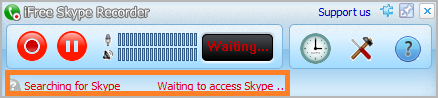
- 3, Click "Allow Access" button to allow iFree Skype Recorder to use Skype when it pop up below message on the Skype.

- 4, Click "Start Recording" button to record the Skype call when the call connected.





